Table of Contents
Quick Start Guide
Intended Audience
This guide is intended for anyone who wants to download and install SWIRL.
Docker Installation
Prerequisites
-
To run SWIRL in Docker, you must have the latest Docker app for MacOS, Linux, or Windows installed and running locally.
-
Windows users must first install and configure either the WSL 2 or the Hyper-V backend, as outlined in the System Requirements for installing Docker Desktop on Windows.
Start SWIRL in Docker
Make sure the Docker app is running before proceeding!
curl https://raw.githubusercontent.com/swirlai/swirl-search/main/docker-compose.yaml -o docker-compose.yaml
- Optional: To enable SWIRL's Real-Time Retrieval Augmented Generation (RAG) in Docker, run the following commands from the Console using a valid OpenAI API key:
export MSAL_CB_PORT=8000 export MSAL_HOST=localhost export OPENAI_API_KEY='<your-OpenAI-API-key>'
Check out OpenAI's YouTube video if you don't have an OpenAI API Key.
- On MacOS or Linux, run the following command from the Console:
docker-compose pull && docker-compose up
- On Windows, run the following command from PowerShell:
docker compose up
After a few minutes, the following or similar should appear:
redis-1 | 1:C 05 Feb 2024 22:03:51.503 * oO0OoO0OoO0Oo Redis is starting oO0OoO0OoO0Oo
redis-1 | 1:C 05 Feb 2024 22:03:51.503 * Redis version=7.2.4, bits=64, commit=00000000, modified=0, pid=1, just started
redis-1 | 1:C 05 Feb 2024 22:03:51.503 # Warning: no config file specified, using the default config. In order to specify a config file use redis-server /path/to/redis.conf
redis-1 | 1:M 05 Feb 2024 22:03:51.504 * monotonic clock: POSIX clock_gettime
redis-1 | 1:M 05 Feb 2024 22:03:51.504 * Running mode=standalone, port=6379.
redis-1 | 1:M 05 Feb 2024 22:03:51.505 * Server initialized
redis-1 | 1:M 05 Feb 2024 22:03:51.505 * Ready to accept connections tcp
app-1 | __S_W_I_R_L__3_._2_._0__________________________________________________________
app-1 |
app-1 | Setting Up Swirl:
app-1 | Checking Migrations:
app-1 |
app-1 | Migrating:
app-1 |
app-1 | Operations to perform:
app-1 | Apply all migrations: admin, auth, authtoken, contenttypes, django_celery_beat, sessions, swirl
app-1 | Running migrations:
app-1 | No migrations to apply.
app-1 |
app-1 |
app-1 | Collecting Statics:
app-1 |
app-1 |
app-1 | 246 static files copied to '/app/static'.
app-1 |
app-1 | Ok
app-1 | Command successful!
app-1 | __S_W_I_R_L__3_._2_._0__________________________________________________________
app-1 |
app-1 | Warning: logs directory does not exist, creating it
app-1 | ParseResult(scheme='redis', netloc='redis:6379', path='/0', params='', query='', fragment='') checked.
app-1 | ParseResult(scheme='redis', netloc='redis:6379', path='/0', params='', query='', fragment='') checked.
app-1 | Start: celery-worker -> celery -A swirl_server worker --loglevel INFO ... Ok, pid: 50
app-1 | Start: celery-beats -> celery -A swirl_server beat --scheduler django_celery_beat.schedulers:DatabaseScheduler ... Ok, pid: 72
app-1 | Updating .swirl... Ok
app-1 |
app-1 | PID TTY TIME CMD
app-1 | 50 ? 00:00:03 celery
app-1 |
app-1 | You're using version 3.2.0 of Swirl, the current version.
app-1 | Command successful!
app-1 | 2024-02-05 17:04:14,131 INFO Starting server at tcp:port=8000:interface=0.0.0.0
app-1 | 2024-02-05 17:04:14,131 INFO HTTP/2 support not enabled (install the http2 and tls Twisted extras)
app-1 | 2024-02-05 17:04:14,131 INFO Configuring endpoint tcp:port=8000:interface=0.0.0.0
app-1 | 2024-02-05 17:04:14,132 INFO Listening on TCP address 0.0.0.0:8000
- Open this URL with a browser: http://localhost:8000 (or http://localhost:8000/galaxy)
If the search page appears, click Log Out at the top, right. The SWIRL login page will appear:
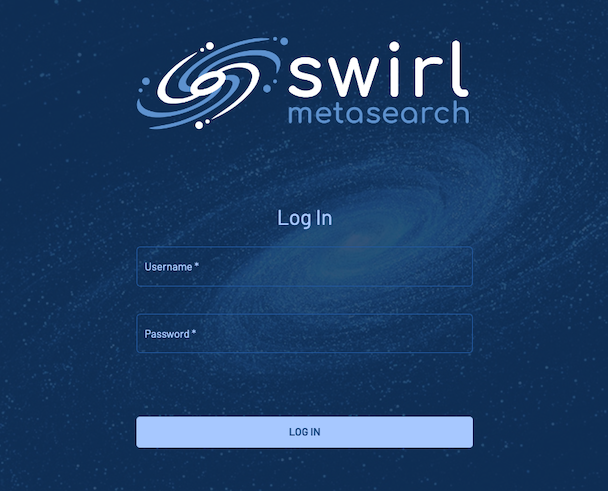
-
Enter the username
adminand passwordpassword, then clickLogin. -
Enter a search in the search box and press the
Searchbutton. Ranked results appear in just a few seconds:
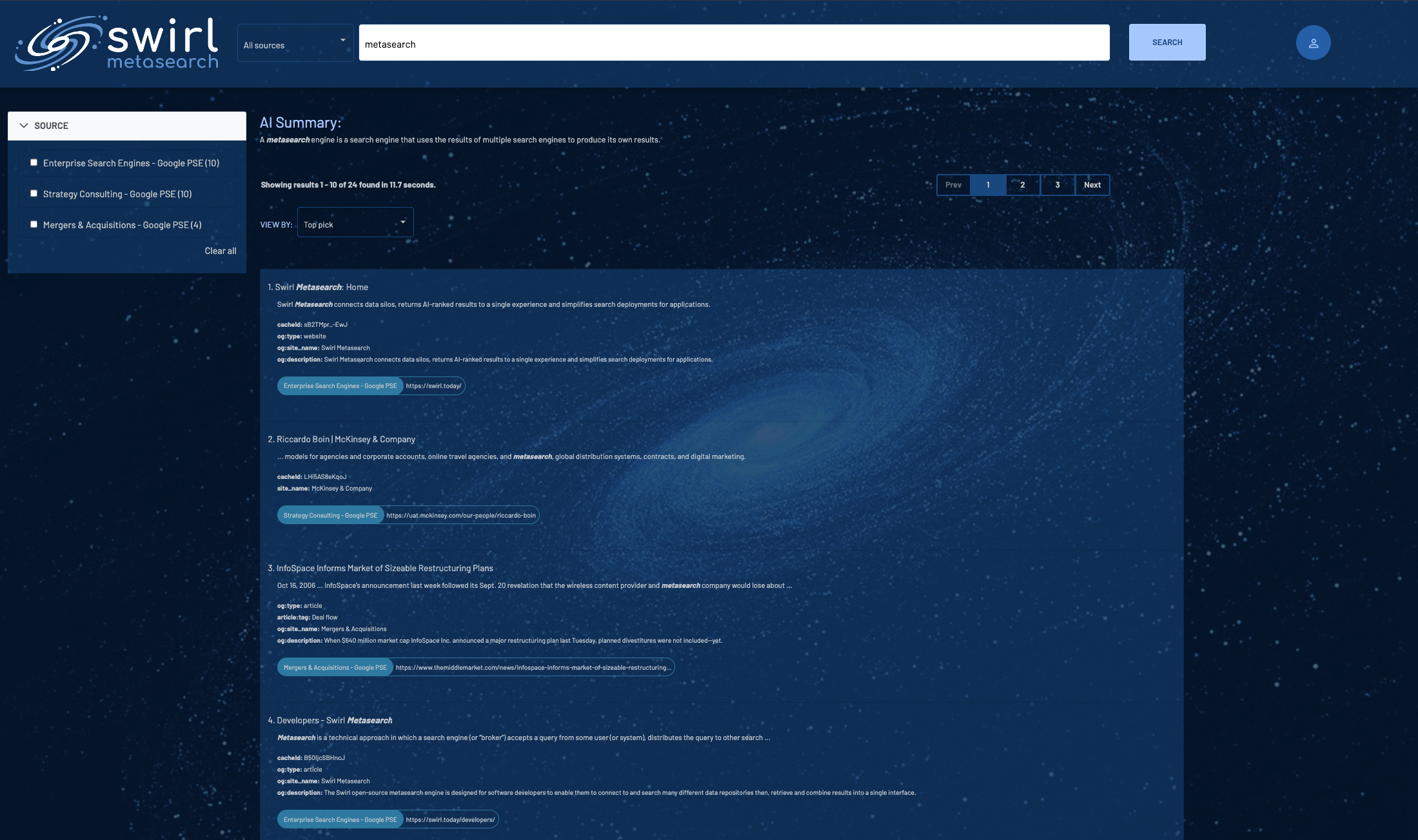
- To view the raw JSON, open http://localhost:8000/swirl/search/
The most recent Search object will be displayed at the top. Click on the result_url link to view the full JSON Response.
Notes
The Docker version of SWIRL does not retain any data or configuration when shut down!
SWIRL includes five (5) Google Programmable Search Engines (PSEs) to get you up and running right away. The credentials for these are shared with the SWIRL Community.
Using SWIRL with Microsoft 365 requires installation and approval by an authorized company Administrator. For more information, please review the M365 Guide or contact us.
Local Installation
Prerequisites
As of version 2.6.0, SWIRL's start-up process no longer starts redis. You must now have redis installed and running before starting SWIRL.
MacOS
- Python 3.12.x (or latest stable) with
pip - Homebrew installed and updated
- Redis installed:
brew install redis - jq installed:
brew install jq - Redis must be running
Linux
- Python 3.12.x (or latest stable) with
pip - Redis and jq installed:
sudo apt install jq redis-server -y - Redis must be running
Windows
SWIRL is not supported for local installation or production use on Windows!
PostgreSQL (optional)
If you wish to use PostgreSQL as a data source or as the SWIRL back-end database:
-
Install PostgreSQL
-
Modify the system PATH so that
pg_configfrom the PostgreSQL distribution is accessible from the command line -
Install
psycopg2usingpip:pip install psycopg2
Install SWIRL
- Clone the repo:
git clone https://github.com/swirlai/swirl-search
cd swirl-search
- To install SWIRL on MacOS, execute this command from the Console:
./install.sh
- To install SWIRL on Linux, execute this command from the Console:
apt-get update --allow-insecure-repositories -y && apt-get install apt-file -y && apt-file update && apt-get install -y python3-dev build-essential
./install.sh
- If there are problems running
install.sh, proceed manually:
pip install -r requirements.txt
python -m spacy download en_core_web_lg
python -m nltk.downloader stopwords
python -m nltk.downloader punkt
Issues with certifications on OS/X? See: urllib and "SSL: CERTIFICATE_VERIFY_FAILED" Error
Setup SWIRL
- Execute the following command from the Console to setup SWIRL:
python swirl.py setup
Install the Galaxy UI
To install the Galaxy UI, you must have the latest Docker app for MacOS or Linux installed and running locally.
- To enable SWIRL's Real-Time Retrieval Augmented Generation (RAG) on your
localhost, run the following commands from the Console before installing the Galaxy UI:export MSAL_CB_PORT=8000 export MSAL_HOST=localhost - To install Galaxy, execute the following command the Console (with the Docker app running):
./install-ui.sh
The Galaxy UI components should be installed only after running the ./install.sh and python swirl.py setup commands.
Start SWIRL
- Execute the following command from the Console to start SWIRL:
python swirl.py start
Open the SWIRL Homepage (Django)
- Enter this URL into a browser: http://localhost:8000/swirl/
The following page should appear:
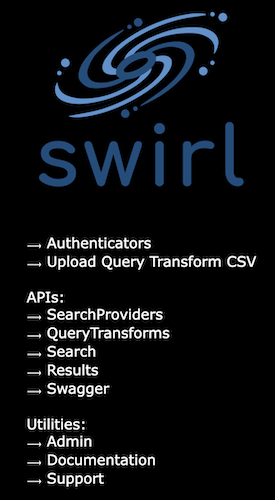
Open the Galaxy UI
- Open this URL with a browser: http://localhost:8000 (or http://localhost:8000/galaxy/)
If the search page appears, click Log Out at the top, right. The SWIRL login page will appear:
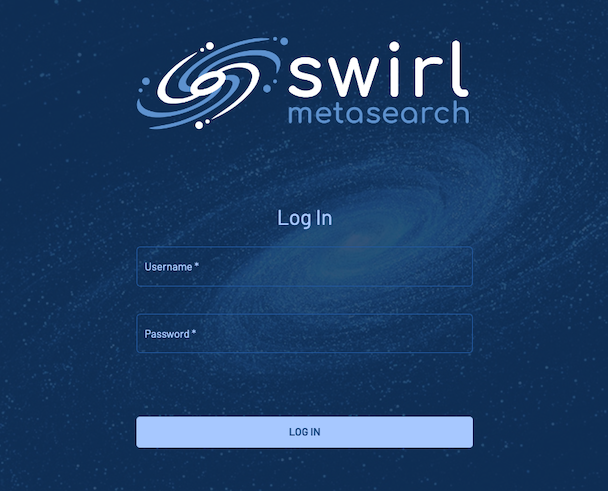
-
Enter the username
adminand passwordpassword, then clickLogin. -
Enter a search in the search box and press the
Searchbutton. Ranked results appear in just a few seconds:
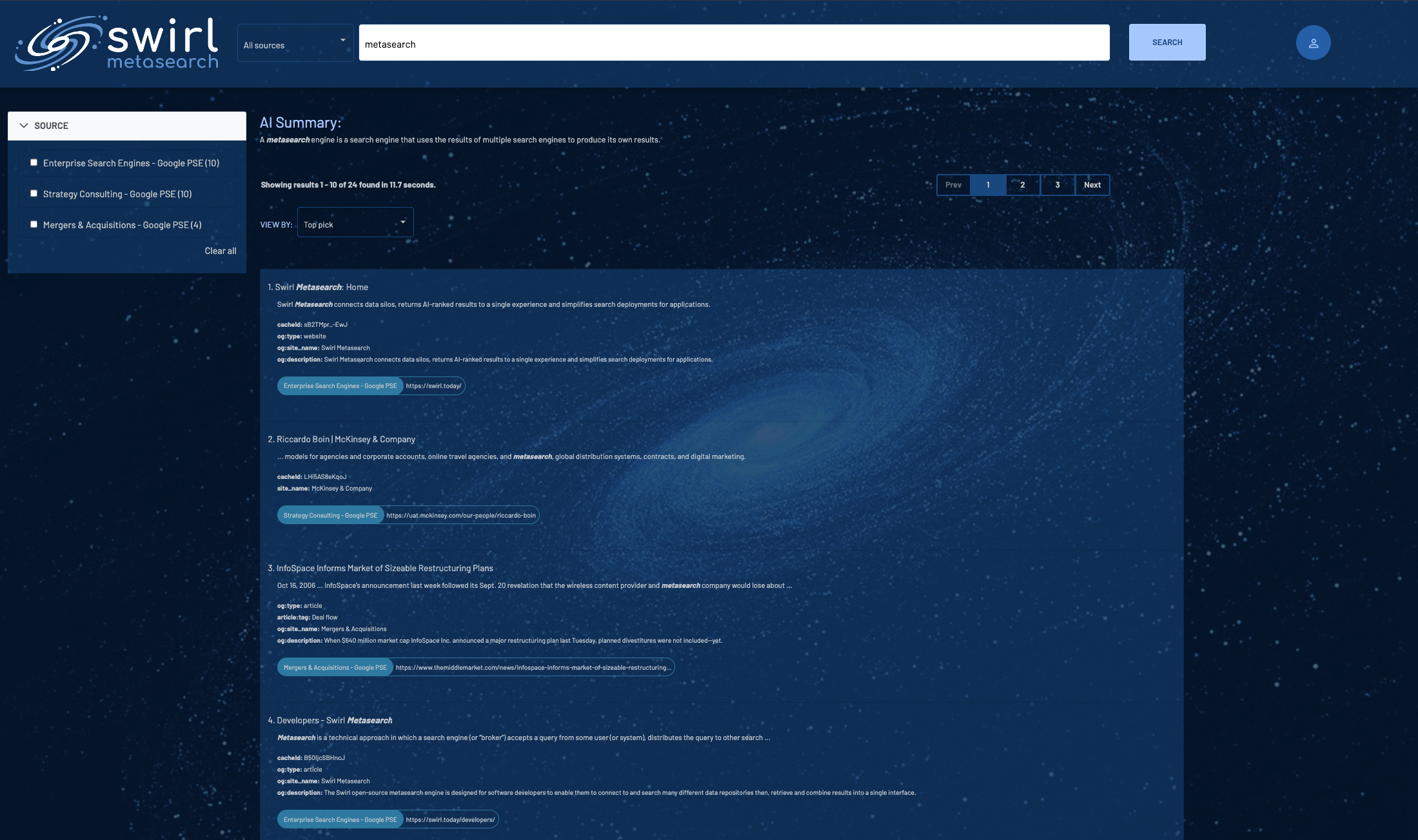
Notes
Removing SWIRL's static/ content will also remove the Galaxy UI files! You will need to re-install Galaxy if you have removed SWIRL's static/ directory and then run either python manage.py collectstatic or python swirl.py setup.
SWIRL includes five (5) Google Programmable Search Engines (PSEs), complete with shared credentials, to get you up and running right away. These credentials are shared with the SWIRL Community.
Using SWIRL with Microsoft 365 requires installation and approval by an authorized company Administrator. For more information, please review the M365 Guide or contact us.